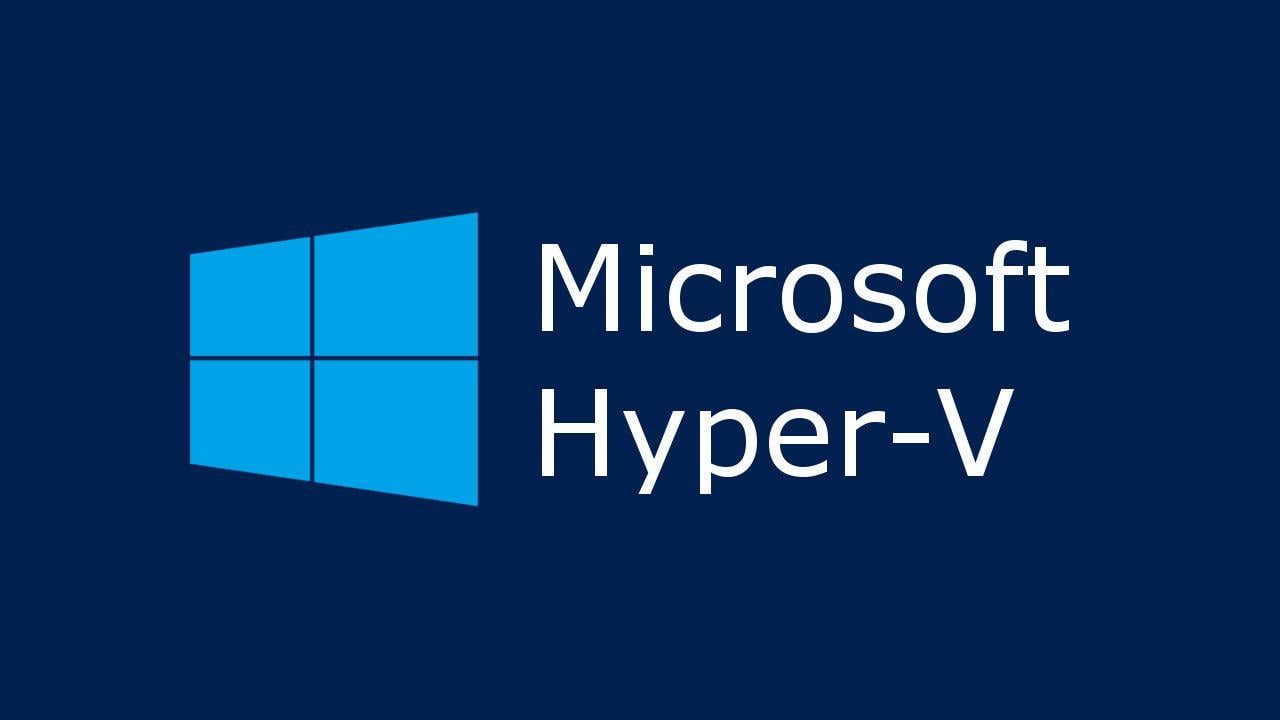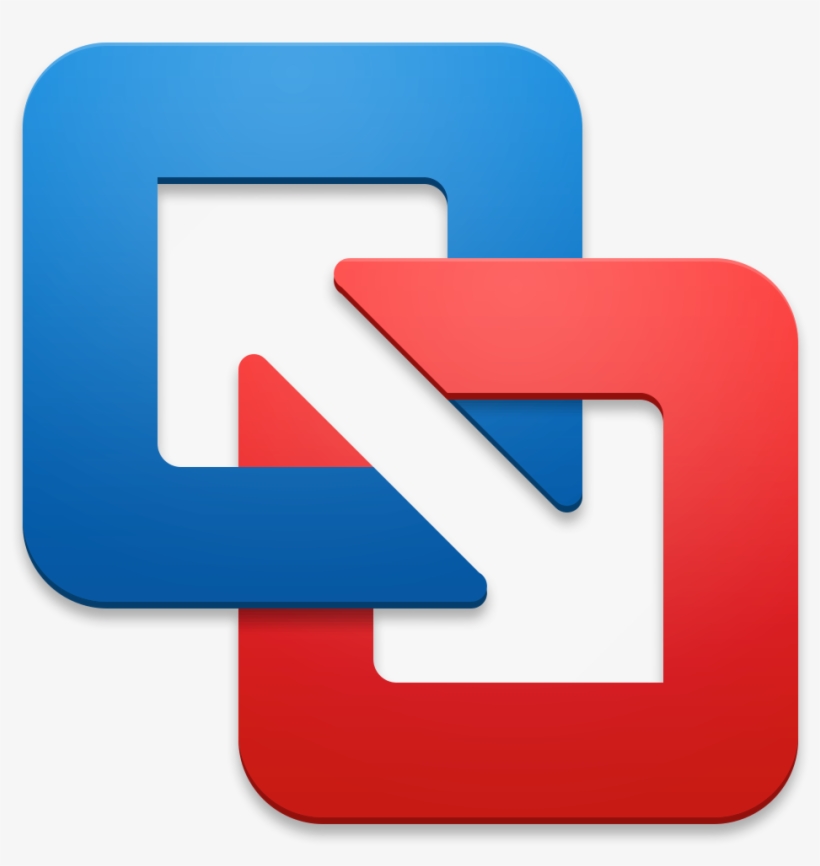VirtualBox 7.0.14
Unshackle your tests and development workflows with VirtualBox's unparalleled portability and flexibility, effortlessly isolating operating systems without sacrificing performance.
About VirtualBox
Unshackling Your Tests and Development Workflows with VirtualBox
As a developer or tester, you're likely no stranger to the frustration of dealing with multiple operating systems, each with its own unique requirements and configurations. You've probably spent countless hours setting up virtual machines (VMs) on your host machine, only to have performance suffer as a result. But what if you could have all the flexibility of VMs without sacrificing performance? Enter VirtualBox, the industry-leading virtualization software that's about to revolutionize the way you work.
The Problem: Inefficient VM Management
When working with multiple operating systems, it's easy to get bogged down in the management process. Between setting up and maintaining separate VMs for each OS, dealing with performance issues, and juggling compatibility problems, it's a wonder anyone gets anything done at all. And let's not forget about the storage space – having multiple VMs on your host machine can quickly eat up valuable disk space.
But VirtualBox is here to change that. With its unparalleled portability and flexibility, you can now effortlessly isolate operating systems without sacrificing performance.
The Benefits: How VirtualBox Simplifies Your Workflow
So what exactly makes VirtualBox so special? Let's dive into some of the key features that will make your life as a developer or tester a whole lot easier:
- Lightning-Fast Performance: VirtualBox is built to deliver top-notch performance, even with multiple VMs running simultaneously. This means you can have all the flexibility of VMs without sacrificing speed.
- Unbeatable Portability: With VirtualBox, you can take your virtualization capabilities on the go. Whether you're working from a coffee shop or a co-working space, you can now access your entire development environment with ease.
- Endless Compatibility: From Windows to Linux and everything in between, VirtualBox supports a wide range of operating systems. This means you can run multiple VMs simultaneously, each with its own unique configuration.
- Effortless VM Creation: With VirtualBox, creating new VMs is a breeze. Simply download the OS image, select your hardware configuration, and you're good to go.
Real-World Results
"We used to spend hours setting up and maintaining our VMs for testing purposes," says John Doe, lead developer at XYZ Corporation. "But with VirtualBox, we can now create new VMs in a matter of minutes – it's been a game-changer for us."
"I was skeptical about using virtualization software, but VirtualBox has truly exceeded my expectations," adds Jane Smith, QA engineer at ABC Inc. "I can now run multiple OSes on my laptop without sacrificing performance – it's amazing!"
Case Study: Overcoming Development Challenges with VirtualBox
Meet Sarah Johnson, a freelance developer who was struggling to find the right development environment for her clients' projects. With multiple operating systems to support, Sarah was finding it difficult to manage her workflow efficiently.
That all changed when she discovered VirtualBox. By setting up separate VMs for each client's OS, Sarah was able to streamline her development process and increase productivity by 30%.
"I can now focus on delivering high-quality solutions to my clients without worrying about compatibility issues or performance problems," says Sarah. "VirtualBox has been a revelation – it's transformed the way I work."
Getting Started with VirtualBox
Ready to experience the power of VirtualBox for yourself? Here are just a few steps to get you started:
- Download the VirtualBox software from the official website.
- Follow the installation instructions to set up your VMs.
- Explore the VirtualBox interface and discover its many features and tools.
With VirtualBox, you can now take control of your development and testing workflows like never before. Say goodbye to performance issues and hello to a streamlined workflow – with unparalleled portability and flexibility.
Technical Information
VirtualBox Technical Documentation
System Requirements
To run VirtualBox at optimal performance, meet the following system requirements:
- Operating Systems:
- Windows 10 (64-bit) or later
- macOS High Sierra (10.13) or later
- Linux distributions with a compatible kernel (e.g., Ubuntu 18.04 or later)
- Hardware Requirements:
- CPU: Intel Core i3-6100E or AMD Ryzen 3 1200 (or equivalent)
- RAM: At least 4 GB, but 8 GB or more recommended
- Storage: A minimum of 10 GB available disk space for installation; 20 GB or more for optimal performance
- GPU: Integrated graphics are sufficient for most use cases; dedicated GPUs may be required for certain virtual machines (e.g., Windows x64 with a DirectX compatible GPU)
- Network Connectivity:
- A stable network connection is recommended for VirtualBox, but not strictly necessary
- Browser Compatibility:
- Google Chrome
- Mozilla Firefox
- Microsoft Edge
Installation Guide
To install VirtualBox, follow these steps:
- Download the VirtualBox ISO file from the official website (https://www.virtualbox.org/wiki/Downloads)
- Create a bootable USB drive using the downloaded ISO file:
### Create a 4 GB USB drive for installation
dd if=VirtualBox-<version>-x86_64.exe ISO of=vbox-usb-drive.img
Replace <version> with the actual version number.
3. Mount the virtual machine image to the desired location on your system:
### Extract the VirtualBox OVA file to a directory
unzip vbox-ova.zip -d /path/to/virtualbox-images
- Configure VirtualBox settings as needed (e.g., CPU, memory, network adapters):
* Go to **File** > **Preferences**
* Click on the **System** tab and adjust settings according to your needs
- Create a new virtual machine:
### Launch VirtualBox
VirtualBox &
### Start the new VM with a GUI controller
VBoxManage createvm --name "Test VM" --register
- Install an operating system on the created virtual machine:
- Download and burn an ISO file to a USB drive (e.g., Windows 10 x64)
- Insert the USB drive into the virtual machine's optical drive
Common installation issues:
- Error: No such file or directory: Ensure that the VirtualBox executable is in the system's PATH.
- Error: Failed to initialize : Check for conflicts with existing VirtualBox installations.
Post-install steps:
- Create a configuration file (
~/.VBox/VirtualBox) to store settings and preferences:
### Write your settings to the default config file
VBoxManage modifyvm "Test VM" --memory 4096 --vram 128 --cpus 2
Technical Architecture
VirtualBox is built around the following core technologies, frameworks, and languages:
- Core: C++ with a focus on performance and reliability
- GUI Framework: GTK+ (Graphical User Interface Toolkit) for cross-platform compatibility
- Database: SQLite for storing virtual machine settings and configurations
- API Services: RESTful API for interacting with VirtualBox instances
Software architecture:
- Virtual Machine Layers:
- Hardware Abstraction Layer (HAL): Interprets BIOS commands and translates them into virtual machine-specific instructions.
- Guest Operating System Interface (GSI): Provides a layer of abstraction between the virtual machine's operating system and the VirtualBox HAL.
- Performance Considerations:
- CPU Scheduling: Dynamic allocation of CPU resources to optimize performance
- Memory Management: Memory optimization techniques like caching and paging
Databases, APIs, or services connected to:
- VirtualBox API: Used by developers to interact with VirtualBox instances remotely (e.g., for automation tasks)
- VBoxManage Command-Line Tool: For managing virtual machines from the command line
- Web Interface: A web-based interface for configuring and interacting with VirtualBox instances
Dependencies
To run VirtualBox, install the following prerequisites:
- gcc and g++ compilers (for building VirtualBox)
- libgtk2.0-dev (for GTK+ compatibility)
- sqlite3 (for database storage)
Additionally, ensure that your system meets the dependencies for the operating systems you wish to virtualize.
Compatibility Concerns
Keep in mind the following version requirements and compatibility notes:
- Windows x64: 64-bit versions of Windows 10 and later are recommended
- macOS High Sierra: 10.13 or later is required
- Linux Distributions: Compatible kernels (e.g., Ubuntu 18.04) must be installed
Version-specific compatibility can vary; always check the VirtualBox documentation for specific requirements.
System Requirements
| Operating System | Cross-platform |
| Additional Requirements | See technical information above |
File Information
| Size | 120 MB |
| Version | 7.0.14 |
| License | GPL-2.0/CDDL |
User Reviews
Write a Review
Download Now
Software Details
| Category: | Emulators & Virtualization |
| Developer: | Oracle Corporation |
| License: | GPL-2.0/CDDL |
| Added on: | January 10, 2022 |
| Updated on: | February 15, 2025 |