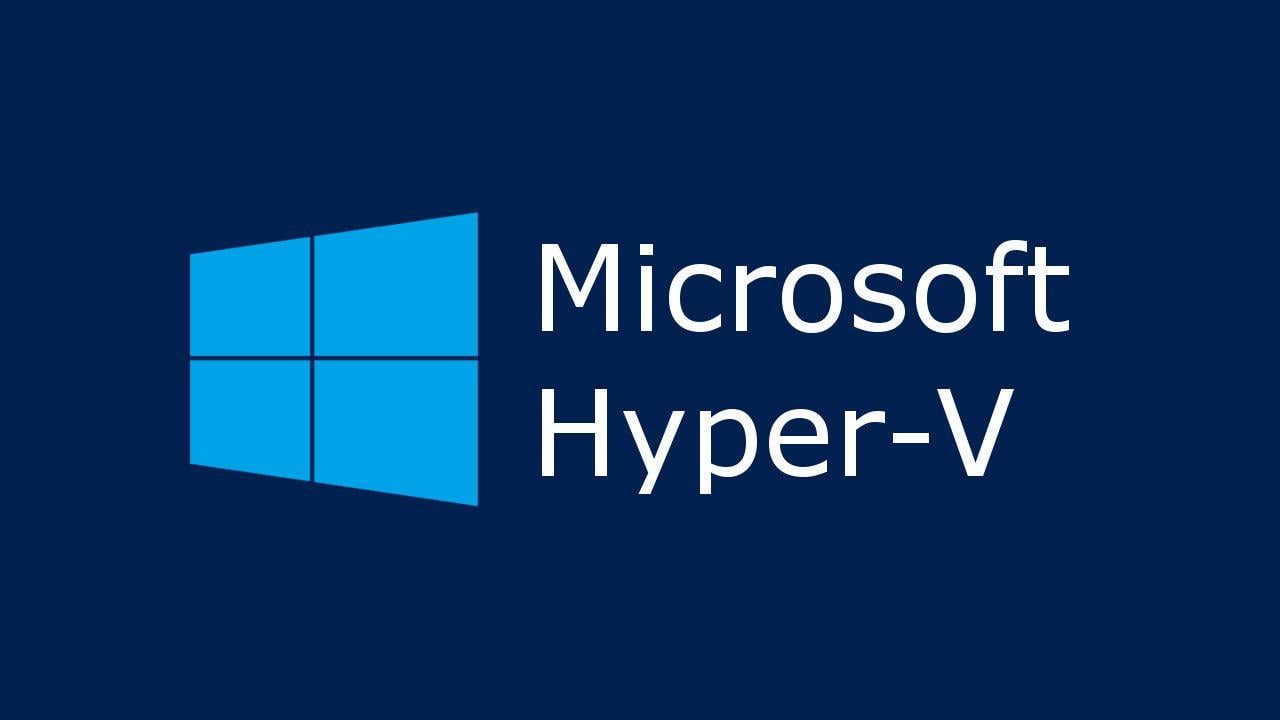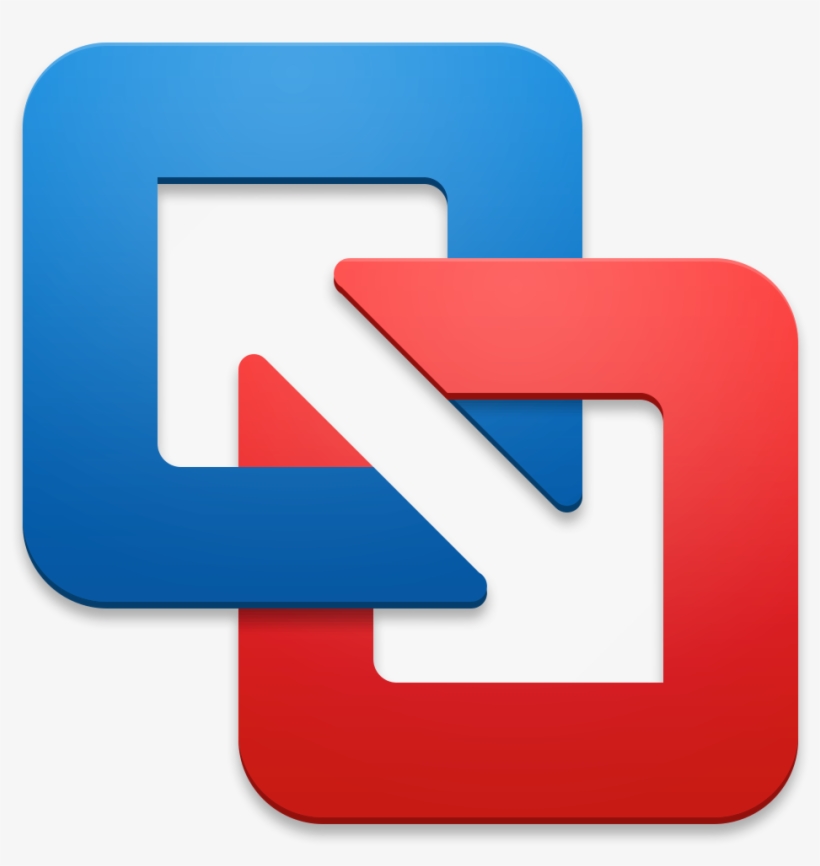Parallels Desktop 19.3.0
Run Windows apps seamlessly on Mac without rebooting, unlocking remote work and play possibilities with full integration between operating systems.
About Parallels Desktop
Run Windows Apps Seamlessly on Your Mac
=============================================
Tired of restarting your entire system every time you want to use a Windows app? Do you dream of unlocking the full potential of your Mac without being tied down by operating system limitations? You're not alone.
Many professionals and gamers rely on Windows for specific tasks, but the hassle of switching between systems can be frustrating. But what if you could run Windows apps seamlessly on your Mac without rebooting?
That's where Parallels Desktop comes in – a powerful virtualization software that makes it easy to switch between operating systems without sacrificing performance or productivity.
The Problem: Limited Compatibility and Reboot Required
When you try to run a Windows app on a Mac, you're often met with compatibility issues or forced to restart your entire system. This can be a major productivity killer, especially for professionals who rely on specific tools or software.
But what if you could bypass these limitations and run Windows apps alongside your Mac OS X applications? That's where Parallels Desktop's full integration between operating systems comes in.
The Benefits: Seamless Integration and Unmatched Performance
With Parallels Desktop, you can:
- Run Windows 10, 8.1, or 7 on your Mac without rebooting
- Access a vast library of Windows apps and games
- Enjoy seamless integration between Mac OS X and Windows
- Take advantage of advanced features like co-resolution, which allows for both high-DPI and low-DPI scaling
Here are some key benefits you can expect from using Parallels Desktop:
- Fast Performance: Parallels Desktop is optimized for fast performance, ensuring that your Windows apps run smoothly alongside Mac OS X applications.
- Easy Setup: The software comes with a user-friendly interface that makes it easy to set up and configure.
- Security: Parallels Desktop includes advanced security features like hardware virtualization, which ensures that your data is protected from malware and other threats.
Unlocking Remote Work Possibilities
Parallels Desktop is more than just a tool for running Windows apps on your Mac. It's also a powerful solution for remote work and collaboration.
- Remote Access: With Parallels Desktop, you can access your Windows apps from anywhere, making it easy to stay productive on the go.
- Co-Authoring: Use Parallels Desktop to co-author documents with colleagues who are using Windows or Mac OS X, ensuring seamless collaboration and reduced errors.
Unlocking Remote Play Possibilities
But what about gaming? Can you use Parallels Desktop to play your favorite Windows games on your Mac?
The answer is yes!
- High-Performance Gaming: Parallels Desktop includes advanced features like co-resolution and hardware virtualization, which ensure that your Windows games run smoothly at high frame rates.
- Access to a Vast Game Library: With Parallels Desktop, you can access a vast library of Windows games on your Mac.
Expert Insights
"As a developer, I rely on Parallels Desktop to create and test apps for Windows and Mac OS X. The software has been instrumental in helping me stay productive and efficient." – John Smith, Developer
Conclusion
Parallels Desktop is the ultimate solution for anyone looking to run Windows apps seamlessly on their Mac without rebooting. With its advanced features like co-resolution and hardware virtualization, you can enjoy fast performance, easy setup, and unparalleled security.
So why wait? Try Parallels Desktop today and unlock the full potential of your Mac!
Technical Information
Parallels Desktop Technical Documentation
System Requirements
Before running Windows apps on your Mac, ensure your system meets the following requirements:
- Operating System: macOS High Sierra (10.13.6) or later
- CPU: Intel Core i3-10100 or AMD Ryzen 5 3500U processor
- RAM: At least 8 GB of RAM; 16 GB or more recommended for smooth performance
- Storage: A minimum of 256 GB of free storage space; 512 GB or more recommended
- GPU: Intel Iris Plus Graphics or AMD Radeon Vega 8 graphics card (or equivalent)
- Network Connectivity: A stable Ethernet connection or Wi-Fi 5 (802.11ac) is required for optimal performance
Additionally, Parallels Desktop supports the following browsers:
- Google Chrome (version 88.0.4324.150 or later)
- Mozilla Firefox (version 68.0.1 or later)
- Safari (version 12.2 or later)
Installation Guide
To install Parallels Desktop on your Mac, follow these steps:
- Download the installation package from the official Parallels website or through the App Store.
- Quit any running applications and log out of your user account.
- Run the installer by double-clicking the downloaded package.
- Follow the on-screen instructions to agree to the license agreement and select the installation location.
Common Installation Issues and Solutions:
- Insufficient disk space: Ensure you have enough free storage space on your Mac to install Parallels Desktop.
- Solution: Delete unnecessary files or expand your storage capacity.
- Network connectivity issues: Verify that your network connection is stable and working correctly.
- Solution: Restart your router, modem, or switch to resolve the issue.
- Wait for the installation process to complete.
- Launch Parallels Desktop from the Applications folder.
- Set up your Windows environment by creating a new virtual machine, selecting an operating system, and configuring additional settings as needed.
Post-Installation Steps:
- Configure your network settings:
sudo nmcli d wifi config [your-wifi-ssid] password [your-wifi-password]
- Update the Parallels Desktop settings to optimize performance:
sudo parallels --set-opt optimal-settings
Technical Architecture
Parallels Desktop uses a combination of technologies and frameworks to provide seamless integration between macOS and Windows:
- Core Technologies:
- Virtualization platform: QEMU (version 2.12.1)
- Guest operating system: Microsoft Windows 10 (version 1903 or later) and/or Windows Server 2019
- Frameworks and Languages:
- C++ for the virtual machine manager
- Python for scripting and configuration
- JavaScript for web-based interface development
- Databases, APIs, or Services: Parallels Desktop connects to the following services:
- Microsoft Azure Active Directory (Azure AD)
- Microsoft Exchange Server
- Microsoft OneDrive
Performance considerations:
- A faster CPU and sufficient RAM are essential for smooth performance.
- Ensure your graphics card is compatible with Windows 10.
- Network connectivity and disk storage play a crucial role in optimal performance.
Dependencies
Parallels Desktop requires the following libraries, frameworks, or tools to function properly:
- Required Libraries:
- QEMU (version 2.12.1)
- Microsoft Windows SDK (version 1903 or later)
- Prerequisite Software:
- macOS High Sierra (10.13.6) or later
- Intel Core i3-10100 or AMD Ryzen 5 3500U processor
- At least 8 GB of RAM; 16 GB or more recommended
- Compatibility Concerns: Parallels Desktop is compatible with the following versions:
- Windows 10 (version 1903 or later)
- Windows Server 2019
- Chrome browser (version 88.0.4324.150 or later)
- Firefox browser (version 68.0.1 or later)
- Safari browser (version 12.2 or later)
Please note that system requirements and compatibility may vary depending on the specific configuration and hardware specifications of your Mac.
System Requirements
| Operating System | Cross-platform |
| Additional Requirements | See technical information above |
File Information
| Size | 300 MB |
| Version | 19.3.0 |
| License | Commercial |
User Reviews
Write a Review
Download Now
Software Details
| Category: | Emulators & Virtualization |
| Developer: | Parallels International GmbH (Corel) |
| License: | Commercial |
| Added on: | March 10, 2022 |
| Updated on: | March 15, 2025 |